The Continuous Partial Attention Generation
Via Cory comes this photo from Scott Macklin of his son and friends watching the Super Bowl last month:

There are several interesting things about this photo (spelled out in Cory’s post), and I now suspect the kid in the back may be the only one actually facing the television, but compare what “watching” looks like for this generation to what it looked like a few generations ago:

Stark.
They are barely even related activities anymore. One is focused, intense audio/visual consumption, while the other is almost incidental exposure. Cinematic professionals must hate this.
I still try to keep digital distractions to a minimum when I’m watching a favorite show or sporting event, but I feel like that is rapidly becoming an attitude of the past. How short will our attention spans get before we realize that this may be a problem? Or is the problem imaginary and our brains will adjust or even thrive under these new circumstances?
How to Permanently Prevent OS X 10.7 Lion from ever Re-Opening Apps After a Restart
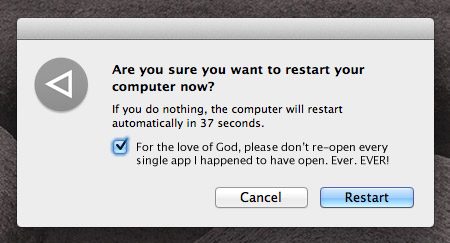
While the latest version of Mac OS X, Lion, is generally wonderful, there is one “feature” that annoys thousands of people to no end: whenever your machine is restarted, every single application you happen to have open at the time is also relaunched and restored to the state it was in before you restarted. If you restart manually via the “Restart…” menu item, there is a checkbox you can uncheck which is supposed to shut off this behavior but it doesn’t always work. Additionally, if your computer restarts for any other reason — e.g. a power failure or a crash — you don’t even have the option of trying to prevent this behavior.
The downside of the behavior is obvious: it increases the time it takes to start up your machine into a steady state and it re-opens apps you may not be using anymore.
If you want to prevent this behavior entirely, there is now a foolproof, fully reversible way to do it. Simply:
- Quit all of your apps.
- Navigate to here:
~/Library/Preferences/ByHost/com.apple.loginwindow.*.plist(whereby * is a bunch of characters) - Click the file, do a
File > Get Info(or command-I if you’re a pro), and lock it using theLockedcheckbox.
Voila. You’ve now prevented Lion from saving what apps and windows are open. To reverse this setting, simply unlock the file!
Another helpful hint as well: Lion, by default, hides your ~/Library/ folder. To make it visible again without showing all of your other invisible files, simply open up Terminal and type:
chflags nohidden ~/Library/